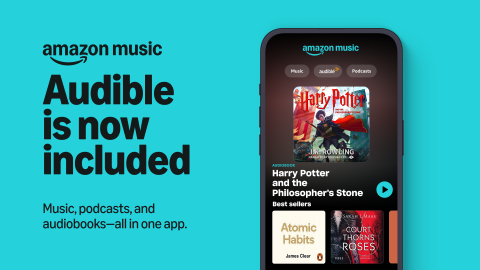Want to get a deeper look at how to use your Echo device? Here are some Alexa tips and tricks to get the most out of your device.
Set up Alexa profiles: Alexa Profiles gives each person in your home their own individual Alexa experience. You can create an Alexa Profile for you and your family members when setting up your device. This means Alexa will be able to access preferred music streaming services, Alexa skills and more when someone in the household asks Alexa to do something. To create Alexa profiles, open up the Alexa app and select the More tab, then tap Settings > Your Profile & Family > Add someone else.
Add Alexa skills: Alexa skills are like Alexa apps. By adding Alexa skills, Alexa can do even more to expand and personalize your Alexa experience. For instance, you can add Alexa skills to play games, listen to the news and more. To search for Alexa skills, open up the Alexa app, select the More tab, then tap Skills & Games. You'll then be able to browse through skills and search for new ones.
Customise the wake word: If you don’t want to use “Alexa” as your wake word, you can change it to “Amazon,” “Echo,” or “Computer.” You can use alternate wake words on all Echo devices. To do this, open up the Alexa app and select the Devices tab, then tap Echo & Alexa. Then choose your device, tap Settings in the top right corner, and scroll down to Wake Word. You can then choose from the wake words.
Control smart home devices: Alexa can play an important part in any smart home, helping control or automate a number of different smart home devices, including lights, cameras, aircon and more. To connect Alexa to your smart home devices, open up Alexa app and select the Devices tab. Then tap on the '+' button on the top right and follow the prompts to add new devices.
Set up routines: Routines are short cuts for Alexa, helping automate your everyday by grouping together a bunch of actions so you don’t have to ask for each one individually. There are many ways to activate Routines—via voice, time of day, with your smart home devices, when you turn off your alarm, and more. For example, you could create a “Good Morning” Routine that turns on the lights, tells you the weather and starts your favourite playlist when your alarm goes off. To create an Alexa Routine, open up the Alexa app, select the More tab and tap Routines, following the prompts to designate how you want the Routine to be enabled and what actions will be taken.
Listen to music around the home: You can listen to music on all the Echo devices around your home, if you want to. This is done through setting up Groups, which Alexa can then use to sync music across all of your Echo devices at once. To set up speaker Groups, open the Alexa app, select the Devices tab and scroll down to Groups. You can then add the Specific Echo devices you want to be in the group. Then, you can ask Alexa to play music in a specific group.
Use Alexa as an intercom: Alexa devices can also be used as an intercom system in your home, allowing you to communicate with others in your home. To use Alexa as an intercom, simply open the Alexa app and tap the Devices tab. Then tap Echo & Alexa, and select your device. Then tap Communications to enable communications features.
Once it's set up, you can ask Alexa to make an Announcement, which enables you to broadcast one-way messages to all of the other supported Echo devices in your household or you can Drop In on Echo devices around your home for two-way communication.
Order items from Amazon: Ordering items from Amazon is a lot easier with Alexa. You can ask Alexa to add specific items for you with just your voice. To enable Alexa Shopping, open up the Alexa app and select the More tab, then tap Settings > Account Settings > Voice Purchasing and tweak the voice purchasing settings from there.