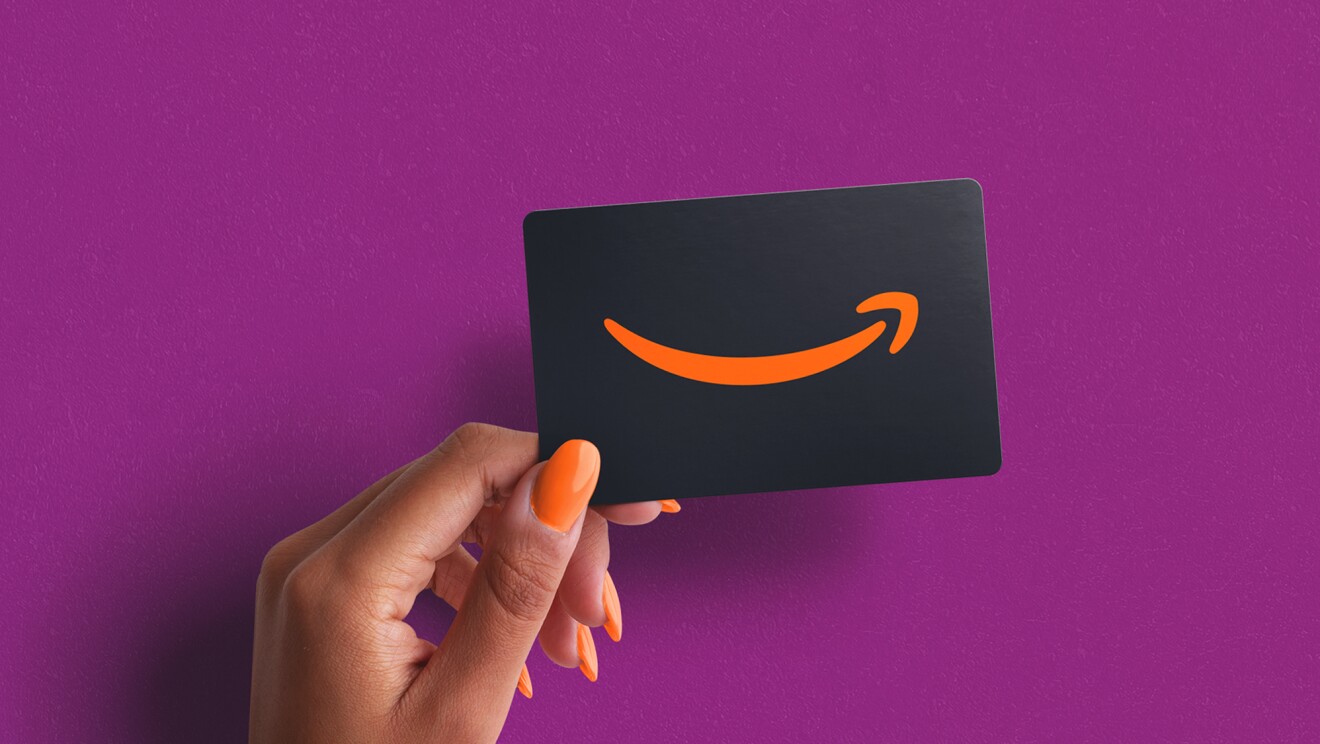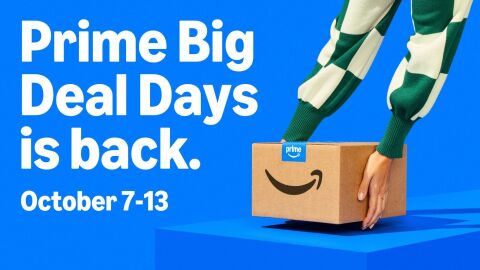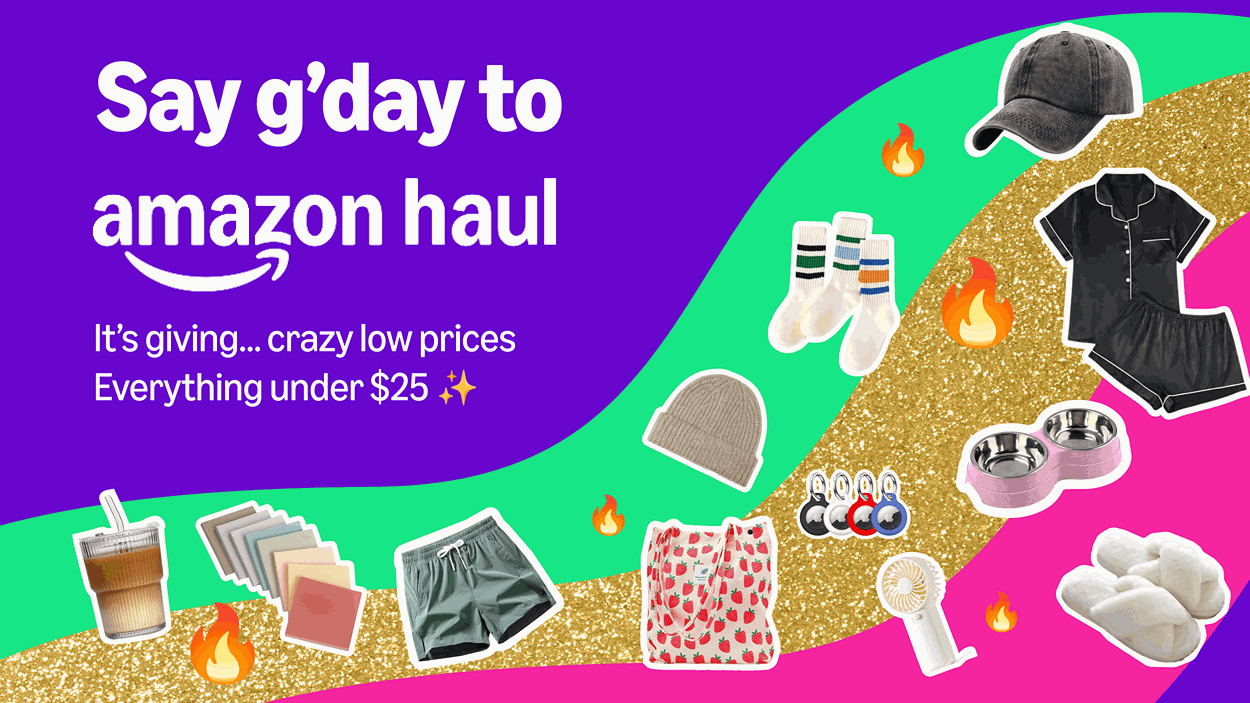When shopping on Amazon.com.au, you might not always want to send your orders to the same address, or you may need to update your default address if you move house.
Amazon has made managing your address book easy, so you always send the right order to the right place. In some instances, you may even be able to quickly update the address on an order you’ve placed with a third-party seller if you realise you’ve selected the wrong one.
Here’s everything you need to know about managing your addresses on Amazon.
How to add, edit, and remove addresses
When you place your first order on Amazon, whichever address you use will become your default address.
If you need to add a new address, because you’ve moved house or if you’d like to get orders sent to your workplace, or you’d like to send a gift to family and friends, you can follow these steps:
Desktop
1. Log into amazon.com.au and go to, Your Account, and then Your Addresses.
2. To add a new address, select Add address. You'll be asked to confirm your payment card number the next time you place an order using the new address.
3. To edit or delete an address, select either Edit or Remove below the address you want to modify.
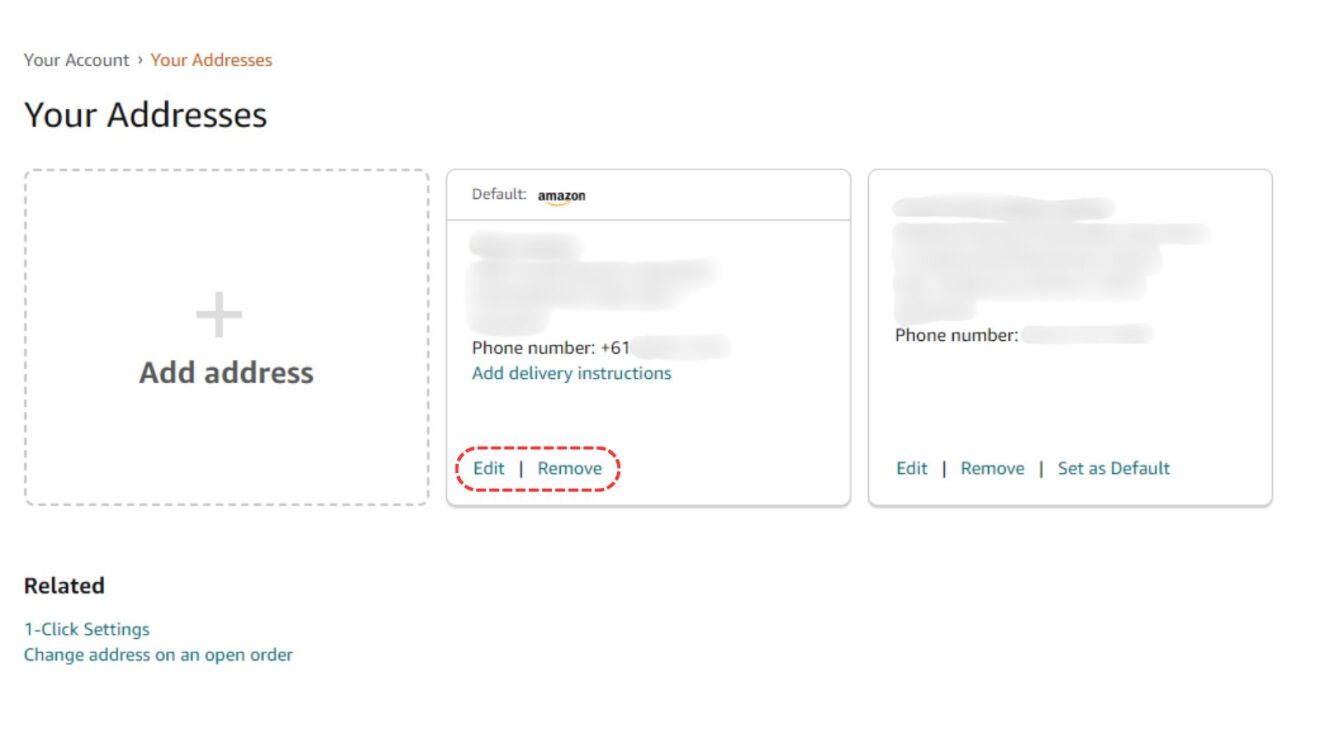
4. To set a new default address, select Set as Default below the address you want to use.
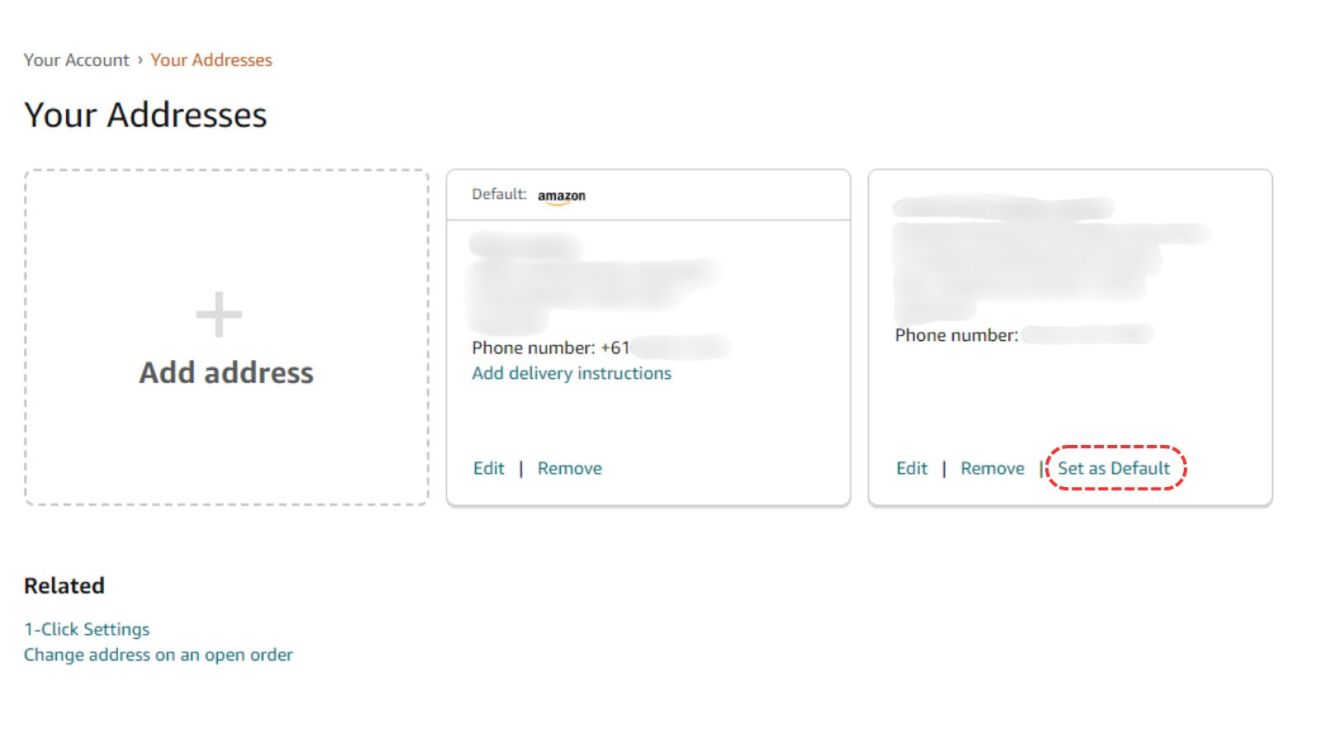
Mobile App
1. Go to Your Account and click ‘Manage address book’
2. Click ‘Add a new address’.
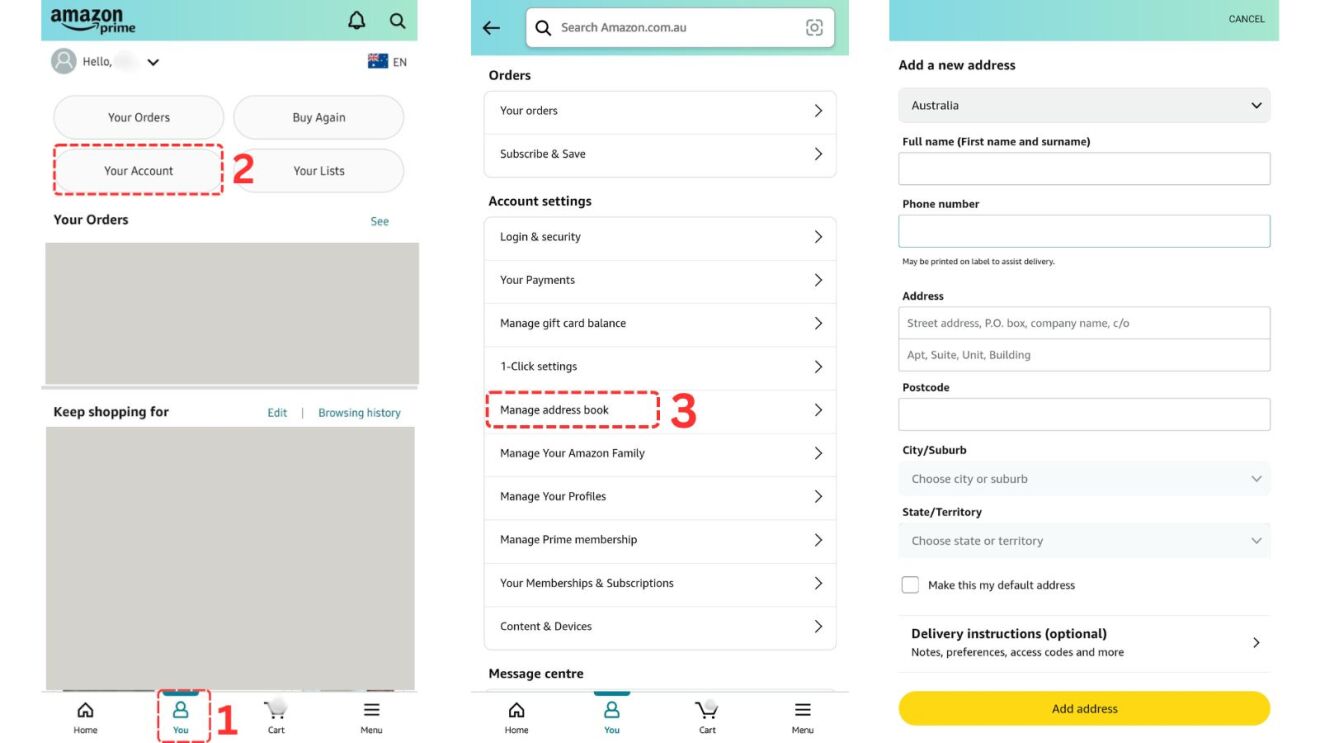
3. To edit or delete an address, select either Edit or Remove below the address you want to modify.
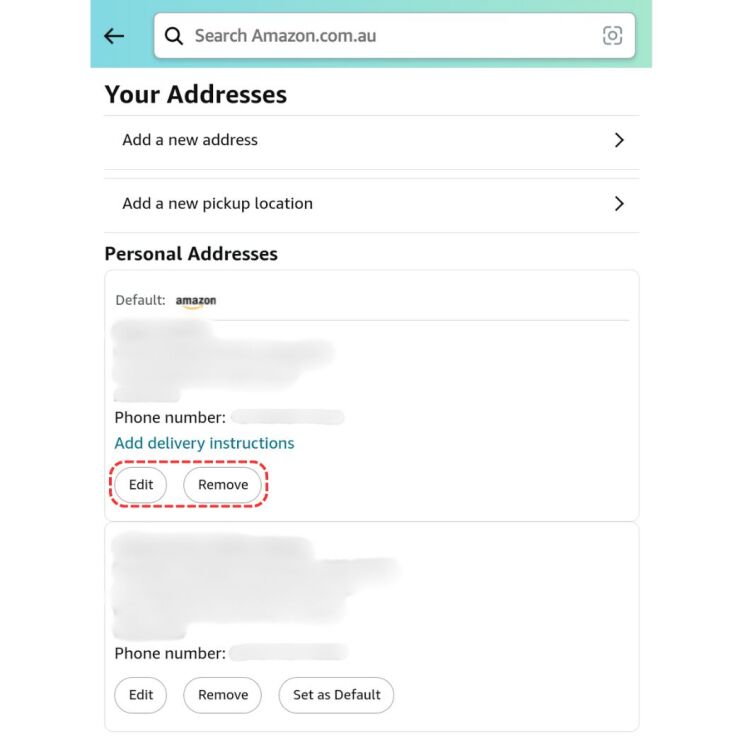
4. To set a new default address, select Set as Default below the address you want to use.
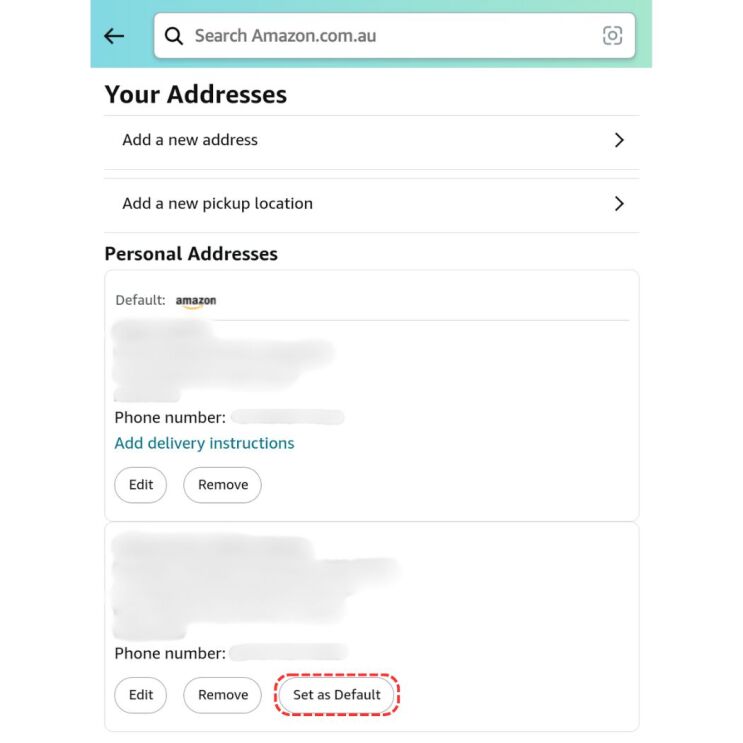
Note: If our system detects that you’ve added an incorrect address, you might be asked to edit it at the checkout, otherwise it could potentially prevent the delivery of your order.
Common issues that result in wrong addresses can be related to missing or incorrect first names, surnames, street names, street numbers, postal codes, cities, or country codes.
How to change your delivery address on a confirmed order from an Amazon third party seller (desktop only)
If you’ve placed an order on Amazon from a third-party seller but realise you selected or input the wrong address, there are steps you can take to correct it.
Some Amazon orders are shipped by third party sellers, which means an independent business has sold and shipped your item. You can tell if you’re buying an item from a third-party seller by looking below the “Buy Now” button on the product page, where you can see who the product is sold by and shipped by.
For orders shipped by an Amazon third party seller, you have 30 minutes after placing the order to make any changes to your delivery address using the procedure below. After this period, select Contact Seller to request any changes.
To change your address on a third-party order within the first 30 minutes after placing the order (desktop only):
1. Go to Your Orders
2. Select View Order Details next to the order you’d like to ship to a different address and select Change next to the address you want to update.
3. Follow the on-screen instructions to change the address
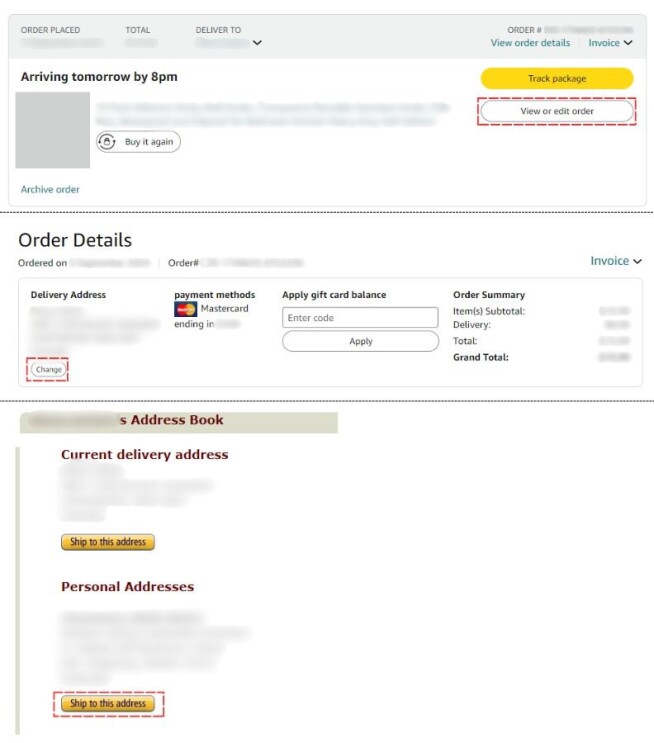
Please note, this is only available on the desktop version of the Amazon.com.au website. If you’re on a mobile device, you’ll only have the option to cancel the order.
How to change your delivery address on a confirmed order sold and dispatched by Amazon
If your item is sold and dispatched by Amazon and you have already submitted your order, Amazon won’t be able to change your address.
If you need to update your address and the item hasn't been shipped yet, you can go to Your Orders to request a cancellation and then place a new order.
For orders managed by Amazon that have already been shipped, you can directly request for the carrier in charge of the delivery to change your address. For more information on how to contact carriers, visit Carrier Contact Information.
How to change your residential address for digital purchases?
If you get the notification which says your current address is used as your residential address for digital purchases when you’re trying to delete the address, it means that your address is linked to a digital purchase like Prime, Kindle and Audible.
To delete your address when you get this message:
1. Click on the 'set a different residential address for your digital purchases' link that is shown on the message.
2. Select another residential address from the drop-down tab or create a new address.
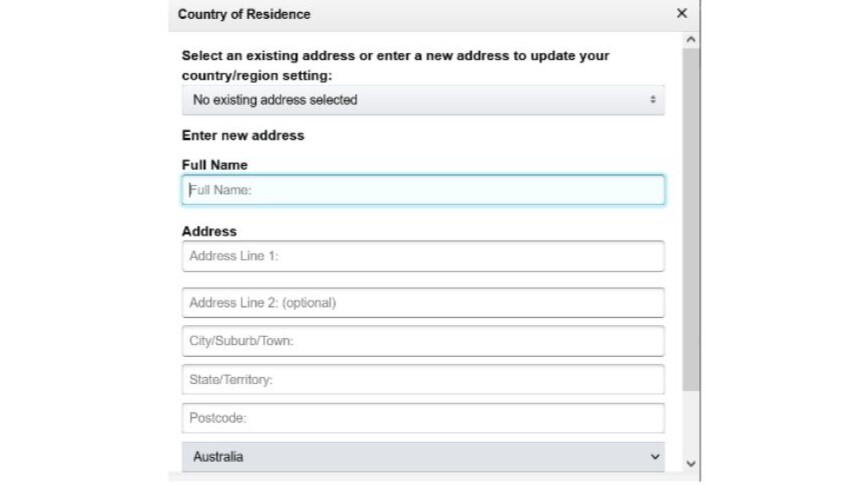
3. You’ll be taken back to the ‘Your Addresses’ page within your account and be able to delete your address.
Note: Updating an address in Your Account won't change the shipping address on any open orders, or on your Wish List. For information on how to change the shipping address on any open orders, go to Change Your Order Information. For information on how to change your wish list, go to Create Your List.
Also learn: